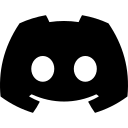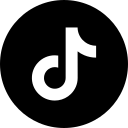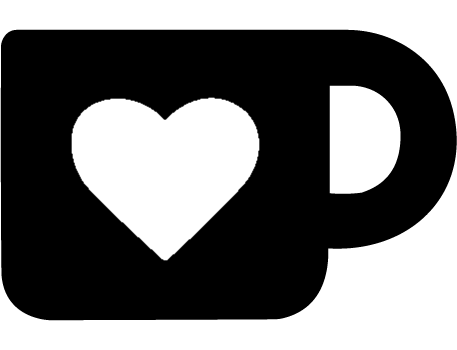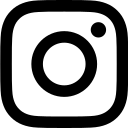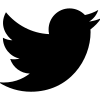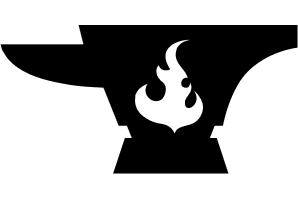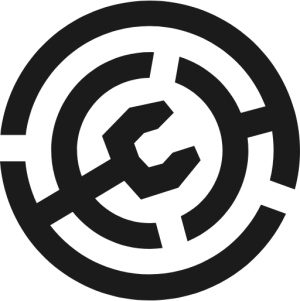Installing Arcmetica
Here's how to get Cosmetica working on Optifine, Lunar Client, and many other ways to play Minecraft!
Arcmetica for PojavLauncher
Our good friends at PojavLauncher have already patched their client for you! Just play with Optifine and our capes and cosmetics will come through.
If you're using Fabric on PojavLauncher, you can use our mod for more features.
Method 1 (Mixmetica)
This method requires you to use Optifine on Forge 1.8. Download the Mixmetica Forge mod here and add it to your mods folder.
Method 2
This is the best way to install Arcmetica when you use Optifine but not Forge 1.8. Make sure to disable and uninstall other cape services like Cloaks+ or Mantle before proceeding to install Arcmetica.
Windows (Install)
- Right click the Windows button, and click Windows PowerShell (Administrator)
- Paste in the command
Add-DnsClientNrptRule -Namespace "s.optifine.net" -NameServers "23.95.137.176" - Paste in the command
ipconfig /flushdns - Restart Minecraft
Windows (Uninstall)
- Right click the Windows button, and click Windows PowerShell (Administrator).
- Paste in the command
Get-DnsClientNrptRule | Where { $_.Namespace -eq 's.optifine.net' } | Remove-DnsClientNrptRule -Force - Restart Minecraft
macOS (Install)
- Hold Command+Space, and type in Terminal
- Paste in the command
sudo nano /etc/hosts- The password is the one you use to log in. The password won't show when being typed in the terminal - Use the arrow keys to navigate to the bottom of the file. Don't modify anything else
- Add the line
23.95.137.176 s.optifine.net(If there are already lines that contains.optifine.net, delete them) - Restart Minecraft
macOS (Uninstall)
- Hold Command+Space, and type in Terminal
- Paste in the command sudo nano
/etc/hosts- The password is the one you use to log in. The password won't show when being typed in the terminal - Use the arrow keys to navigate to the line containing
s.optifine.net. Don't modify anything else. - Remove the line(s)
- Restart Minecraft
Linux (Install)
- Hold Control+Alt+T to open a terminal
- Paste in the command
sudo nano /etc/hosts- The password is your sudo password you made, usually the one you use to log in. The password won't show when being typed in the terminal - Use the arrow keys to navigate to the bottom of the file. Don't modify anything else.
- Add the line
23.95.137.176 s.optifine.net(If there are already lines that contains.optifine.net, delete them) - Hold Control+X, press Y, then click enter
- Restart Minecraft
Linux (Uninstall)
- Hold Control+Alt+T
- Paste in the command sudo nano
/etc/hosts- The password is your sudo password you made, usually the one you use to log in. The password won't show when being typed in the terminal - Use the arrow keys to navigate to the line containing
s.optifine.net. Don't modify anything else - Remove the line(s)
- Hold Control+X, press Y, then click enter
- Restart Minecraft
Don't have administrator or sudo access?
If you're using modern versions of Fabric or Quilt, you can use the regular Cosmetica mod.
Last updated July 7, 2023